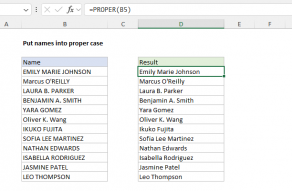Purpose
Return value
Syntax
=PROPER(text)- text - The text that should be converted to proper case.
Using the PROPER function
The PROPER function capitalizes each word in a given text string. PROPER function takes just one argument, text, which can be a text value or cell reference. PROPER first lowercases any uppercase letters, then capitalizes each word in the provided text string. Numbers, punctuation, and spaces are not affected. PROPER will convert numbers to text with number formatting removed.
Examples
=PROPER("apple") // returns "Apple"
=PROPER("APPLE") // returns "Apple"
Numbers or punctuation characters inside a text string are unaffected:
=PROPER("XYY-020-kwp") // returns "Xyy-020-Kwp"
If a numeric value is given to PROPER, number formatting is removed. For example, if cell A1 contains the date June 26, 2021, date formatting will be lost and PROPER will return a date serial number as text:
=PROPER(A1) // returns "44373"
Related functions
Use the LOWER function to convert text to lowercase, use the UPPER function to convert text to uppercase, and use the PROPER function to capitalize the words in a text string.
Capitalizing the first word only
One limitation of the PROPER function is that it will capitalize all words in a text string. If you only want to capitalize the first word (i.e. capitalize the first word in a sentence) while leaving other characters unchanged, you can use a custom formula like this:
=REPLACE(A1,1,1,UPPER(LEFT(A1)))
See this page for a full explanation.
Notes
- Use PROPER to capitalize each word in a given string.
- All words in a text string are capitalized.
- Numbers and punctuation characters are not affected.
- Number formatting is removed from standalone numeric values.