To group a pivot table by day of week (e.g. Mon, Tue, Wed, etc.) you can add a helper column to the source data with a formula to extract the weekday name, then use the helper to group data in the pivot table. In the example shown, the pivot table is configured to display sales by weekday. Note that Excel automatically sorts standard weekday names in a natural order, instead of alphabetically.
Pivot Table Fields
In the pivot table shown, there are four fields in use: Date, Area, Sales, and Day. Three of these fields are used to create the pivot table shown: Area is a Row field, Day is a Column field, and Sales is a Value field, as seen below.
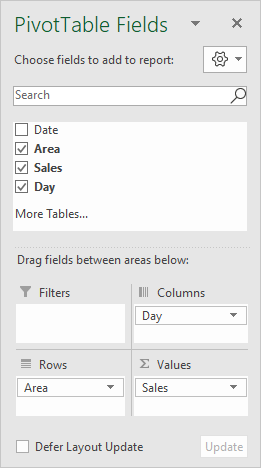
When the Sales field is first added as a Value field, it is automatically named "Sum of Sales". In the example, it has been renamed "Sales ", with a trailing space to prevent Excel from complaining that the name is already in use.
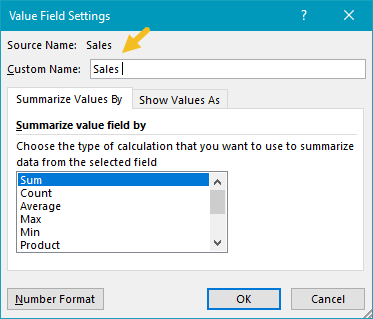
Helper Formula
The formula used in E5, copied down, is:
=TEXT(B5,"ddd")
This formula uses the TEXT function and a custom number format to display an abbreviated day of week.
Steps
- Add helper column with the formula above as shown
- Create a pivot table
- Drag Day to the Columns area
- Drag Area to the Rows area
- Drag Sales to the Values area
- Rename to "Sales " (note trailing space)
