Pivot tables have a built-in feature to calculate running totals. In the example shown, a pivot table is used group data by month and show both the monthly total and running total over a 6-month period.
Fields
The source data contains three fields: Date, Sales, and Color. Only two fields are used to create the pivot table: Date and Sales.
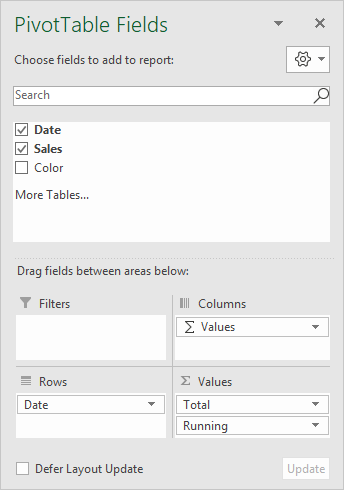
The Date field has been added as a Row field, then grouped by Months:
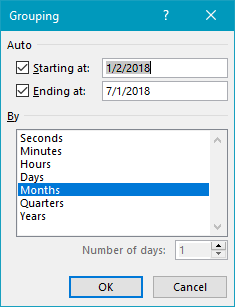
The Sales field has been added twice as a Value field. The first instance is a simple sum, and has been renamed "Total":
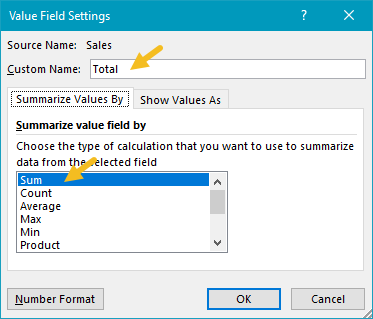
The second instance is renamed "Running" and set to calculate a running total based on the Date field:
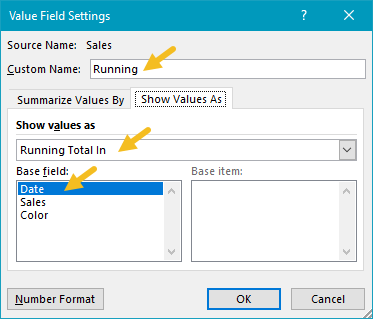
Helper column alternative
This example uses automatic date grouping. As an alternative, you can add a helper column to the source data, and use a formula to extract the month name. Then add the Month field to the pivot table directly.
Steps to make this pivot table
- Create a pivot table
- Add Date field to Rows area, group by Months
- Add Sales field Values area
- Rename to "Total"
- Summarize by Sum
- Add Sales field Values area
- Rename to "Running"
- Show value as running total
- Set base field to Date
