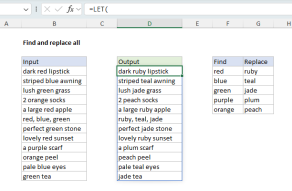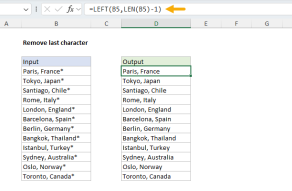Purpose
Return value
Syntax
=REGEXREPLACE(text,pattern,replacement,[occurrence],[case_sensitivity])- text - The text value to process.
- pattern - The pattern to replace.
- replacement - The text to replace with.
- occurrence - [optional] The instance to replace. Default = 0 = all instances.
- case_sensitivity - [optional] 0 = Case sensitive, 1= Case-insensitive. Default is 0.
Using the REGEXREPLACE function
The REGEXREPLACE function replaces text matching a specific regex pattern in a given text string. You can think of REGEXREPLACE as a much more powerful version of the simplistic SUBSTITUTE function. While both functions can be used to search and replace simple text strings, REGEXREPLACE can use regex, a powerful language built for matching and manipulating text values. This function is a major upgrade to Excel's rather primitive text functions.
Regular expressions ("regex" for short) are a powerful tool for pattern matching and text manipulation. Regex patterns can match simple strings or very specific sequences like phone numbers, email addresses, dates, and other text that has an identifiable pattern. Compared to the simple wildcards provided in older versions of Excel, regular expressions are a huge upgrade in functionality. They make it possible to match text in extremely specific ways that were impossible before now. While regex itself can be daunting to newcomers, it's a very powerful language. As you become more comfortable with the syntax, you can tackle increasingly complex data extraction challenges.
Table of Contents
- Example - Basic usage
- Example - Strip non-numeric characters
- Example - capitalize first letter in text string
- Example - capitalize specific words
- Example - Format telephone numbers with grouping
- Example - combining multiple REGEXREPLACE functions
- Regex terminology and reference
Example - Basic usage
To use REGEXREPLACE, provide a text string, a regex pattern, and the replacement text. For example, to replace "t" with "b" in the text string "tuttle", you can use a formula like this:
=REGEXREPLACE("tuttle","t","b") // returns "bubble"The formula replaces all three instances of "t" with "b". Note that REGEXREPLACE is case-sensitive by default. If we capitalize the first "t", only the second and third occurrences of "t" are changed:
=REGEXREPLACE("Tuttle","t","b") // returns "Tubble"To disable case sensitivity, provide a 1 for the case-sensitive argument:
=REGEXREPLACE("Tuttle","t","b",,1) // returns "bubble"With case sensitivity disabled, all three "t"s are replaced with "b". Another way to replace both "T" and "t" with "b" is to include both in a regex character set like this:
=REGEXREPLACE("Tuttle","[Tt]","b") // returns "bubble"Example - Strip non-numeric characters
The REGEXREPLACE function provides an easy way to remove non-numeric characters from a text string. You can see an example below, where REGEXREPLACE is configured to remove all space and punctuation from the (fake) telephone numbers in column B. The formula in cell D5, copied down, is:
=REGEXREPLACE(B5,"[^0-9]","")

The arguments in REGEXREPLACE are configured like this:
- text - from cell B5
- pattern - "[^0-9]"
- replacement - "" (an empty string)
The pattern "[^0-9]" breaks down like this:
- Square brackets [ ]: - In regex, square brackets define a character set. They mean "match any single character that is inside these brackets."
- Caret ^: When used inside [], it means "not"
- 0-9: - A range that includes all digits from 0 to 9. It's a shorthand way of writing [0123456789].
The result is that the pattern will match any character that is not a digit. With this pattern, REGEXREPLACE will replace any character that is not a digit with an empty string. The final result contains digits only.
Note that if the pattern is not found in the text, REGEXEXTRACT will return the original value.
Example - capitalize first letter in text string
REGEXREPLACE can perform certain transformations, for example making text upper or lower case. You can see an example of how this works in the worksheet below, where REGEXREPLACE is used to capitalize the first letter in a text string. The formula in cell D5 is:
=REGEXREPLACE(B5,"^(.)","\U$1")
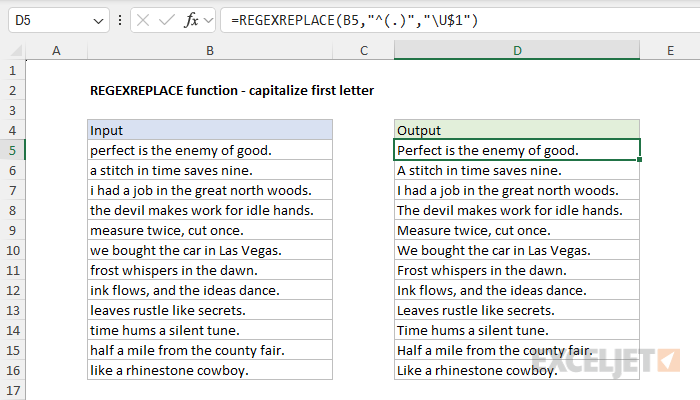
The arguments in REGEXREPLACE are configured as follows:
- text - B5
- pattern - "^(.)".
- replacement - "\U$1"
In the pattern, "^" means the start of the string, and "." means any single character. The parentheses () define a capturing group. The full pattern "^(.)" captures any single character at the beginning of the text in a group. In the replacement, "\U" means convert to uppercase, and "$1" refers to the first (and only) captured group. So, the formula finds the first character of the text in B5 and replaces it with its uppercase version, effectively capitalizing the first letter of the text.
Example - capitalize specific words
We can extend the idea in the example above to use REGEXREPLACE to capitalize specific words in a text string. In the worksheet below, REGEXREPLACE is configured to capitalize "cat", "bird", and "dog", including the pluralized versions of these words. The formula in cell D5 looks like this:
=REGEXREPLACE(B5,"\b((cat|dog|bird)s?)\b","\U$1",,1)

The arguments are provided as follows:
- text - from cell B5
- pattern - "\b((cat|dog|bird)s?)\b"
- replacement - "\U$1"
- occurrence - omitted
- case_sensitivity - 1 (to disable case sensitivity)
This formula will capitalize both singular and plural forms of "cat", "dog", and "bird", regardless of their original capitalization.
- In the pattern "\b((cat|dog|bird)s?)\b", "\b" is a word boundary to ensure we match whole words only. The partial pattern "(cat|dog|bird)" matches "cat" or "dog" or "bird". The parentheses define a capturing group. The full pattern "((cat|dog|bird)s?)" matches "cat", "dog", or "bird", optionally followed by "s". Note we have a second pair of parentheses that defines a capturing group for the entire match, including the optional "s".
- The replacement pattern is "\U$1". The "\U" is an uppercase operator. The "$1" is the first capturing group. The capturing groups are numbered from left to right based on the order of their opening parentheses, so the "outer" group is the first and includes the optional "s".
- Note that we have omitted occurrence since it is not needed (extra blank comma), and case_sensitivity is set to 1 to disable the default case sensitivity of REGEXREPLACE. We do this so that REGEXREPLACE will ignore the case when looking for words.
Example - Format telephone numbers with grouping
In the worksheet below, we are using REGEXREPLACE to format telephone numbers that were previously "cleaned" by removing all non-numeric characters (see the example above for details). The formula in cell F5 looks like this:
=REGEXREPLACE(D5,"(\d{3})(\d{3})(\d{4})","($1)-$2-$3")

The arguments to REGEXREPLACE are configured like this:
- text - from cell D5
- pattern - "(\d{3})(\d{3})(\d{4})"
- replacement - "($1)-$2-$3"
Note that we are working with previously "cleaned" phone numbers in column D. These are 10-digit numbers with all punctuation and white space removed (see above for details).
- The regex pattern is "(\d{3})(\d{3})(\d{4})". The first part (\d{3}) captures the first three digits, the second part (\d{3}) captures the next three digits, and the third part (\d{4}) captures the last four digits. Note that the three pairs of parentheses define three capturing groups.
- The replacement pattern is "($1)-$2-$3", which uses all three groups. ($1) puts parentheses around the first group, -$2- adds hyphens before and after the second group, and $3 adds the last group.
- The result is that a number like "0234568765" becomes "(023)-456-8765".
This formula will work for 10-digit phone numbers. If you need to handle different lengths or formats, you will need to adjust the regular expression accordingly.
Example - combining multiple REGEXREPLACE functions
In the examples above, we used two separate REGEXREPLACE formulas, one to strip out non-numeric characters and one to format the remaining digits. Excel makes it easy to combine these two formulas together by nesting the first REGEXREPLACE inside the second. You can see how this works in the worksheet below, where the formula in D5 is:
=REGEXREPLACE(REGEXREPLACE(B5,"[^0-9]",""),"(\d{3})(\d{3})(\d{4})","($1)-$2-$3")

The inner REGEXREPLACE removes punctuation and whitespace and returns a cleaned phone number to the outer REGEXREPLACE, which formats the final result. Solving problems this way is a good approach because each formula can be developed and tested separately, and neither formula is especially complex. While it would be possible to do everything in a single REGEXREPLACE formula, the regex would be significantly more complex.
Regex terminology and reference
Because Regex is essentially a mini programming language, it has its own vocabulary. Here is a list of some important terminology:
- Pattern - The actual sequence of characters that defines the regex.
-
Literal - Characters in a regex pattern that match themselves. For example, in
cat, the literals arec,a, andt. -
Metacharacter - Characters with special meanings in regex. For example, a period
.matches any character,^matches the start of a string,$matches the end of a string. -
Character Class - A set of characters enclosed in square brackets
[]that matches any one of the characters inside. For example,[aeiou]matches any vowel. -
Quantifier - Specifies how many instances of a character, group, or character class must be present in the input for a match. For example,
a*matches zero or more a's,a+matches one or more a's,a{3}matches exactly three a's.
For details and more examples of useful regex patterns, see our Regex Reference Guide.