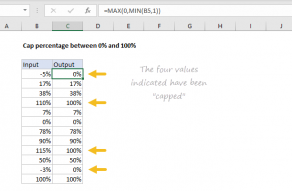Purpose
Return value
Syntax
=MEDIAN(number1,[number2],...)- number1 - A number or cell reference that refers to numeric values.
- number2 - [optional] A number or cell reference that refers to numeric values.
Using the MEDIAN function
The MEDIAN function returns the median (middle number) in a set of data. The calculation performed by MEDIAN varies according to the number of numeric values provided. When the number is odd, MEDIAN returns the middle number in the group. When the number is even, MEDIAN returns the average of the two numbers in the middle.
The MEDIAN function takes multiple arguments in the form number1, number2, number3, etc. Arguments can be a hardcoded constant, a cell reference, or a range, in any combination. MEDIAN ignores empty cells, text values, and the logical values TRUE and FALSE. The MEDIAN function will accept up to 255 separate arguments.
Examples
When the number of values provided is odd, MEDIAN returns the middle number:
=MEDIAN(1,2,3,4,5) // returns 3
=MEDIAN(1,4,5,7,11) // returns 5
When the number of values provided is even, MEDIAN returns the average of the two middle numbers:
=MEDIAN(1,2,3,4,5,6) // returns 3.5
=MEDIAN(1,2,4,6,8,9) // returns 9
In the worksheet shown above, the formulas in H5 and H6 are:
=MEDIAN(B5:B16) // returns 83.5
=MEDIAN(D5:D16) // returns 80
Note that MEDIAN ignores the empty cell in D5:D16 and returns the middle number in the eleven values provided.
Notes
- When the count of numbers is odd, MEDIAN returns the middle number.
- When the count of numbers is even, MEDIAN returns the average of the two middle numbers.
- MEDIAN ignores empty cells, the logical values TRUE and FALSE, and text.
- MEDIAN returns a #NUM! error if no numeric values are provided.
- Arguments can be numbers, names, arrays, or references, up to 255 total.