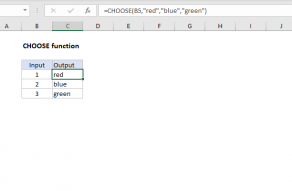Explanation
Working from the inside-out, the WEEKDAY function takes a date and returns a number between 1 and 7. With default settings, the number 1 corresponds to Sunday and the number 7 corresponds to Saturday.
The CHOOSE function simply maps numbers to values. The first argument is the number to map, and subsequent arguments represent associated values.
In this case, 7 values have been provided in the order required to work with WEEKDAY's Sunday through Saturday scheme.
With a date from column B, WEEKDAY returns a number which is fed to the CHOOSE function. CHOOSE returns the value at that position in the list of abbreviations.