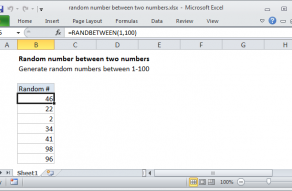Explanation
The RANDBETWEEN function takes two numbers, a bottom and top number, and generates a random integer in between. Dates in Excel are serial numbers, so you can use the DATE function to create the lower number and the upper number. RANDBETWEEN then generates a number that falls between these two date values.
Notes:
- The result of this formula must be formatted as a date to display correctly.
- The RANDBETWEEN function is volatile and will generate new numbers whenever a change occurs on the worksheet. That includes any edits to the worksheet, or simply opening the workbook.
- To prevent random numbers from being calculated again, copy the formulas, then use Paste Special > Values to replace the formulas with their calculated values.
Random workdays
To generate random workdays, you can add the WORKDAY function like this:
=WORKDAY(RANDBETWEEN(date1,date2)-1,1)
The WORKDAY function ensures that the date returned is a work day and not a weekend or holiday. Note that WORKDAY will shift dates that fall on weekends or holidays to the next working day, so you may see dates that extend beyond date2.