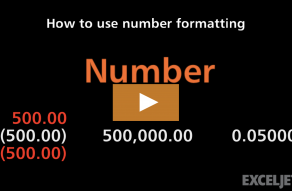Explanation
In the Excel time system, one 24-hour day is equal to 1. This means times and hours are fractional values of 1, as shown in the table below:
| Hours | Time | Fraction | Value |
|---|---|---|---|
| 1 | 1:00 AM | 1/24 | 0.04167 |
| 3 | 3:00 AM | 3/24 | 0.125 |
| 6 | 6:00 AM | 6/24 | 0.25 |
| 4 | 4:00 AM | 4/24 | 0.167 |
| 8 | 8:00 AM | 8/24 | 0.333 |
| 12 | 12:00 PM | 12/24 | 0.5 |
| 18 | 6:00 PM | 18/24 | 0.75 |
| 21 | 9:00 PM | 21/24 | 0.875 |
Because each hour can be represented as 1/24, you can convert an Excel time into decimal hours by multiplying the value by 24. For example, with the time value 6:00 cell A1, you can visualize the conversion like this:
=A1*24
=(6/24)*24
=0.25*24
=6
Format result as number
When you multiply a time value by 24, Excel may automatically format the result using a time format like h:mm, which will display the value incorrectly. To display the result as a regular number, apply the General or Number format.