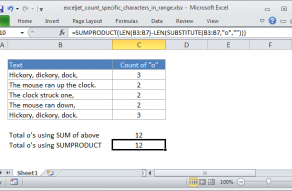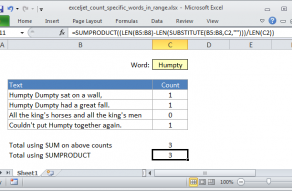Purpose
Return value
Syntax
=UPPER(text)- text - The text to convert to uppercase.
Using the UPPER function
The UPPER function converts a text string to all uppercase letters. UPPER function takes just one argument, text, which can be a text value or cell reference. UPPER changes any lowercase characters in the text value to uppercase. Numbers, punctuation, and spaces are not affected. UPPER will convert numbers to text with number formatting removed.
Examples
=UPPER("Apple") // returns "APPLE"
=UPPER("pear") // returns "PEAR"
Numbers or punctuation characters inside a text string are unaffected:
=UPPER("xyy-020-kwp") // returns "XYY-020-KWP"
If a numeric value is given to UPPER, number formatting is removed. For example, if cell A1 contains the date June 26, 2021, date formatting will be lost and UPPER will return a date serial number as text:
=UPPER(A1) // returns "44373"
If necessary, you can use the TEXT function to workaround this limitation. Use TEXT to convert the number to a text value, then pass that value into UPPER:
=UPPER(TEXT(A1,"mmmm d, yyyy")) // returns "JUNE 26, 2021"
Related functions
Use the LOWER function to convert text to lowercase, use the UPPER function to convert text to uppercase, and use the PROPER function to capitalize the words in a text string.
Notes
- All letters in text are converted to uppercase.
- Numbers and punctuation characters are not affected.
- Number formatting is removed from standalone numeric values.