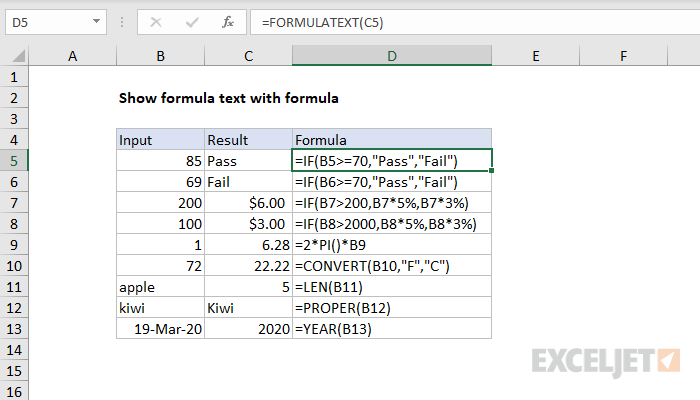Explanation
The FORMULATEXT is fully automatic. When given the reference of a cell that contains a formula, it will return the entire formula as text. In the example as shown, the formula:
=FORMULATEXT(C5)
returns the text "=IF(B5>=70,"Pass","Fail")".
Dealing with errors
The FORMULATEXT function will return the #N/A error when a cell does not contain a formula. To trap this error and display nothing when a cell does not contain a formula, you can use the IFERROR function like this:
=IFERROR(FORMULATEXT(A1),"")
Alternately, you can use ISFORMULA and IF like this:
=IF(ISFORMULA(A1),FORMULATEXT(A1),"")
Checking for specific text
To check a formula for a specific text, you can use the ISNUMBER and SEARCH functions. In the formula below, we are checking a formula in A1 to see if it contains "apple":
=ISNUMBER(SEARCH("apple",FORMULATEXT(A1)))
The result is either TRUE or FALSE. See this page for a full explanation.