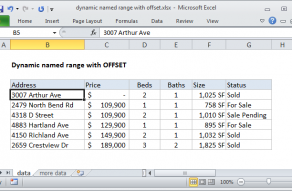Explanation
When constructing more advanced formulas, it's often necessary to figure out the last location of data in a list. Depending on the data, this could be the last row with data, the last column with data, or the intersection of both. We want the last *relative position* inside a given range not the row number on the worksheet:
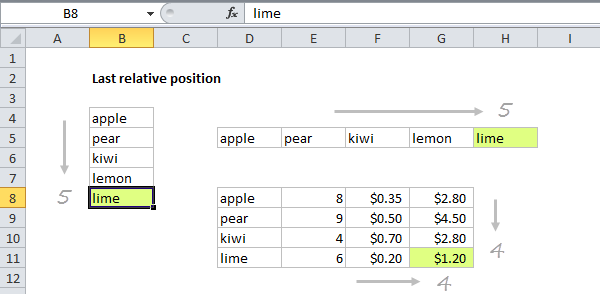
This formula uses the MATCH function configured to find the position of the last non-empty cell in a range. Working from the inside out, the lookup array inside MATCH is constructed like this:
=1/(B4:B10<>""))
=1/{TRUE;FALSE;TRUE;FALSE;TRUE;TRUE;FALSE}
={1;#DIV/0!;1;#DIV/0!;1;1;#DIV/0!}
Note: all values in the array are either 1 or the #DIV/0! error.
MATCH is then set to match the value 2 in "approximate match mode", by omitting the 3rd argument is omitted.
Because the lookup value of 2 will never be found, MATCH will always find the last 1 in the lookup array, which corresponds to the last non-empty cell.
This approach will work with any kind of data, including numbers, text, dates, etc. It also works with null text strings that are returned by formulas like this:
=IF(A1<100,"")
Dynamic range
You can use this formula to create a dynamic range with other functions like INDEX and OFFSET. See the links below for examples:
Inspiration for this article came from Mike Girvin's excellent book Control + Shift + Enter, where Mike does a great job explaining the concept of "last relative position".