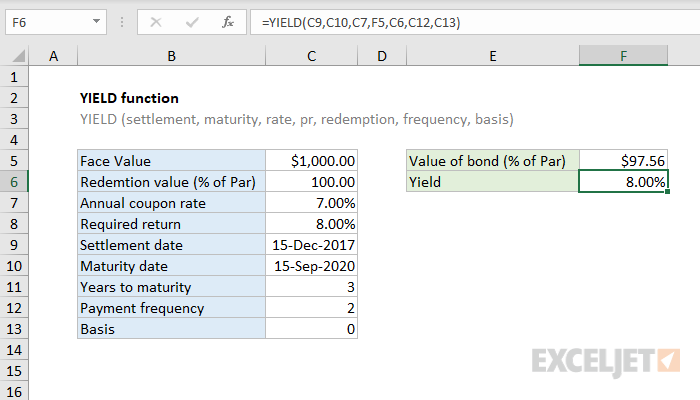Purpose
Return value
Syntax
=YIELD(sd,md,rate,pr,redemption,frequency,[basis])- sd - Settlement date of the security.
- md - Maturity date of the security.
- rate - Annual coupon rate.
- pr - Security's price per $100 face value.
- redemption - Redemption value per $100 face value.
- frequency - Coupon payments per year (annual = 1, semiannual = 2; quarterly = 4).
- basis - [optional] Day count basis (see below, default =0).
Using the YIELD function
The YIELD function returns the yield on a security that pays periodic interest. In the example shown, the formula in F6 is:
=YIELD(C9,C10,C7,F5,C6,C12,C13)
with these inputs, the YIELD function returns 0.08 which, or 8.00% when formatted with the percentage number format.
Entering dates
In Excel, dates are serial numbers. Generally, the best way to enter valid dates is to use cell references, as shown in the example. If you want to enter valid dates directly inside a function, the DATE function is the best approach.
Basis
The basis argument controls how days are counted. The PRICE function allows 5 options (0-4) and defaults to zero, which specifies US 30/360 basis. This article on Wikipedia provides a detailed explanation of available conventions.
| Basis | Day count |
|---|---|
| 0 or omitted | US (NASD) 30/360 |
| 1 | Actual/actual |
| 2 | Actual/360 |
| 3 | Actual/365 |
| 4 | European 30/360 |
Notes
- In Excel, dates are serial numbers.
- Settlement, maturity, frequency, and basis are truncated to integers
- If settlement or maturity dates are not valid, YIELD returns #VALUE!
- YIELD returns #NUM! if any of the following are true:
- rate < 0
- frequency is not 1,2, or 4
- pr or redemption are <= 0
- settlement >= maturity
- Basis is not 0-4