The EOMONTH function is one of those little gems in Excel that can save you a lot of trouble. It's a simple function that does just one thing: given a date, it returns the last day of a month.
This may seem a little silly — how hard can it be to figure out the last day of a month? — but it's actually a bit tricky, since each month has a different numbers of days, and February changes in leap years.
Enter the EOMONTH function
EOMONTH takes two arguments: a start date, and months. Months represents the number of months to move in the future or past. So, for example, with May 12, 2017 in cell B5:
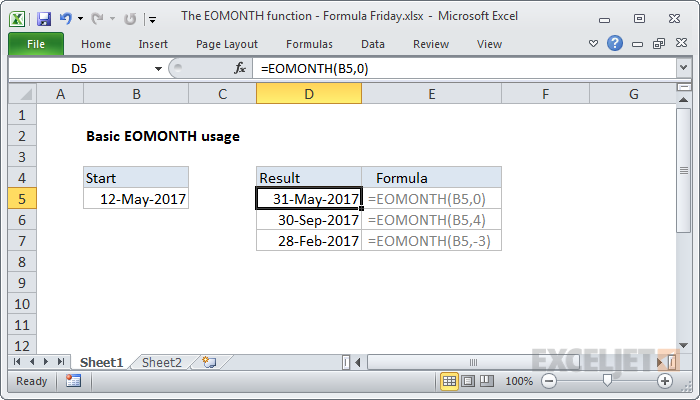
=EOMONTH(B5,0) returns May 31, 2017
=EOMONTH(B5,4) returns Sep 30, 2017
=EOMONTH(B5,-3) returns Feb 28, 2017
You can easily use EOMONTH to move through years as well:
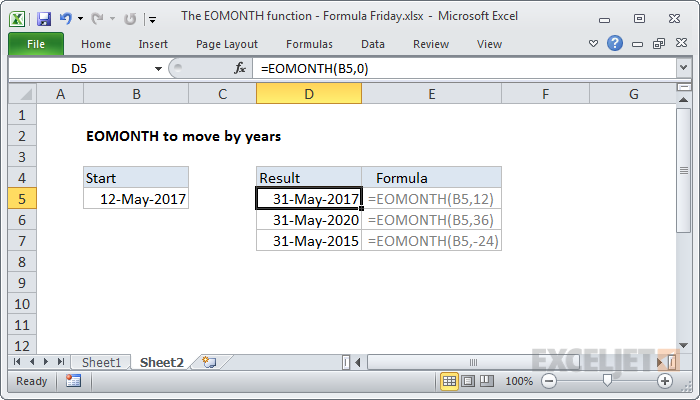
=EOMONTH(B5,12) returns May 31, 2018
=EOMONTH(B5,36) returns May 31, 2020
=EOMONTH(B5,-24) returns May 31, 2015
You can also use EOMONTH to easily get the first day of the next month:
=EOMONTH(B5,0)+1 returns Jun 1, 2017
Notes on using EOMONTH
- Make sure you give EOMONTH a proper date to start. You can use the DATE function if you need to assemble a date from scratch.
- Make sure you apply date formatting to the result of EOMONTH, otherwise you may see just a big number.
- If you want to move to the *same* date in past or future months, use the EDATE function.
Example formulas built on EOMONTH
Building on EOMONTH's simple utility, you can build all kinds of useful formulas. Here are a few examples to give you some inspiration:
- Sum by month
- Days in month
- Get last working day in month
- Calculate retirement date
- Get first day of previous month
More formulas
Want to learn more formulas? Need help with formulas?
We have more than 500 formulas examples, and high-quality video training if you like learning with a structured program.







