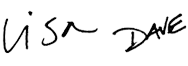Core Excel
Weak Excel muscles can impair your performance, sap your energy, and even hinder your career. In a world flooded with data, you need strong Excel skills to survive and thrive. In just one course, Core Excel will teach you how to use a spreadsheet with ease and confidence, and transform your flabby Excel skills into a sturdy foundation you can build on.
Price
Sample Videos
What you get in this course
- Lifetime access to all videos 24 x 7 - learn online from anywhere
- An accelerated, step-by-step program to give you a strong foundation in Excel
- Guided practice - 100+ practice worksheets with answer keys
- Both Windows and Mac shortcuts in all videos
- A free Excel Shortcut PDF with 200+ shortcuts
- A no-hassle money-back guarantee (we want you to be 100% satisfied)
Video lessons in this course
| Video | Time |
|---|---|
| 1. Welcome | 2:26 |
| Video | Time |
|---|---|
| 2. What is Excel? | 2:32 |
| 3. A tour of the Excel interface | 2:34 |
| 4. A tour of the Excel Ribbon | 3:09 |
| 5. A tour of the File tab | 2:44 |
| Video | Time |
|---|---|
| 6. How to create a new workbook | 2:06 |
| 7. How to save a workbook | 2:16 |
| 8. How to save a workbook in a different format | 2:48 |
| 9. How to navigate a workbook | 2:32 |
| 10. How to find and open recent workbooks | 2:03 |
| 11. How to undo and redo changes in Excel | 2:39 |
| 12. How to use the Quick Access Toolbar | 2:59 |
| Video | Time |
|---|---|
| 13. How to select cells in Excel | 2:21 |
| 14. How to select rows and columns in Excel | 1:43 |
| 15. Shortcuts for selecting cells in Excel | 2:09 |
| 16. How to insert and delete columns in Excel | 1:55 |
| 17. How to insert and delete rows in Excel | 1:49 |
| 18. How to insert and delete cells in Excel | 3:15 |
| 19. How to change column widths in Excel | 2:29 |
| 20. How to change row heights in Excel | 2:29 |
| 21. How to hide and unhide columns and rows in Excel | 2:31 |
| Video | Time |
|---|---|
| 22. How to enter data in Excel | 1:42 |
| 23. How to delete data in Excel | 2:00 |
| 24. How to edit data in Excel | 1:22 |
| 25. How to enter dates in Excel | 1:19 |
| 26. How to enter historical dates in Excel | 2:14 |
| 27. How to enter times in Excel | 1:46 |
| 28. Shortcuts for the current Date and Time in Excel | 0:55 |
| 29. How to enter numbers as text in Excel | 2:29 |
| 30. Shortcut for entering data in more than one cell in Excel | 1:14 |
| 31. How to use the fill handle to enter data in Excel | 2:09 |
| 32. How to enter custom patterns with the fill handle in Excel | 1:50 |
| 33. How to move data in Excel | 2:44 |
| 34. How to duplicate data in Excel | 2:44 |
| 35. How to use drag and drop in Excel | 1:56 |
| Video | Time |
|---|---|
| 36. How to insert and delete worksheets | 2:30 |
| 37. How to name and format worksheet tabs | 2:21 |
| 38. How to move and copy worksheets in Excel | 2:20 |
| 39. How to move and copy worksheets to other workbooks | 2:47 |
| 40. How to hide and unhide worksheets | 2:12 |
| Video | Time |
|---|---|
| 41. How to find a value in Excel | 3:25 |
| 42. How to search in formulas and values in Excel | 2:41 |
| 43. How to find a formatted value in Excel | 2:53 |
| 44. How to find all matches at once in Excel | 2:43 |
| 45. How to find and replace a value | 2:36 |
| 46. How to find and replace formatted values in Excel | 2:51 |
| Video | Time |
|---|---|
| 47. What is a cell reference? | 2:15 |
| 48. What is a formula? | 2:28 |
| 49. What is a function? | 2:16 |
| 50. How to enter a formula with cell references | 2:28 |
| 51. How to edit a formula | 2:26 |
| 52. How to use addition in a formula | 2:20 |
| 53. How to use subtraction in a formula | 1:51 |
| 54. How to use multiplication in a formula | 2:07 |
| 55. How to use division in a formula | 2:06 |
| 56. How to use exponents in a formula | 2:13 |
| 57. The order of operations | 2:54 |
| Video | Time |
|---|---|
| 58. What's a relative reference? | 2:38 |
| 59. How to use relative references - example 1 | 2:28 |
| 60. How to use relative references - example 2 | 2:37 |
| 61. What's an absolute reference? | 3:00 |
| 62. How to use absolute references - example 1 | 2:37 |
| 63. How to use absolute references - example 2 | 2:49 |
| 64. Named ranges as absolute references | 2:16 |
| Video | Time |
|---|---|
| 65. What is a number format in Excel? | 3:21 |
| 66. How to apply general formatting in Excel | 2:31 |
| 67. How to use number formatting in Excel | 2:47 |
| 68. How to use currency formatting in Excel | 2:51 |
| 69. How to use accounting formatting in Excel | 2:39 |
| 70. How to use percentage formatting in Excel | 3:03 |
| 71. How to use fraction formatting in Excel | 3:16 |
| 72. How to use scientific formatting in Excel | 2:32 |
| 73. How to use text formatting in Excel | 2:43 |
| 74. How to use special formatting in Excel | 2:58 |
| 75. How to create a custom number format in Excel | 2:48 |
| Video | Time |
|---|---|
| 76. How Excel stores dates and times | 2:44 |
| 77. How to use date formatting in Excel | 2:53 |
| 78. How to use time formatting in Excel | 2:49 |
| 79. How to create a custom date format | 2:54 |
| 80. How to create a custom time format | 3:41 |
| Video | Time |
|---|---|
| 81. How to wrap text in cells in Excel | 2:41 |
| 82. How to apply horizontal alignment in Excel | 2:39 |
| 83. How to use fill, justify, and distributed in Excel | 3:04 |
| 84. How to align text vertically in Excel | 3:08 |
| 85. How to indent cell content in Excel | 3:02 |
| 86. How to align text across cells with merge in Excel | 2:55 |
| 87. How to use Center Across Selection in Excel | 2:54 |
| 88. How to use Shrink to fit in Excel | 2:42 |
| 89. How to use text orientation in Excel | 3:08 |
| Video | Time |
|---|---|
| 90. How to format font and font size in Excel | 3:05 |
| 91. How to apply bold, italic, underlining styles in Excel | 2:38 |
| 92. How to change the font color in Excel | 2:40 |
| 93. Using Format Cells to apply font settings in Excel | 2:36 |
| 94. How to apply different underline options in Excel | 2:41 |
| 95. How to apply subscript, superscript, and strikethrough formatting in Excel | 3:03 |
| 96. How to insert symbols and special characters in Excel | 3:18 |
| 97. How to format individual characters in Excel | 2:42 |
| Video | Time |
|---|---|
| 98. How to apply a border to cells in Excel | 3:11 |
| 99. How to apply a fill to cells in Excel | 2:48 |
| 100. How to draw borders and border grids in Excel | 2:50 |
| 101. How to apply a border using ribbon presets in Excel | 2:51 |
| 102. How to use borders and fills together in Excel | 2:30 |
| 103. How to remove existing borders and fills in Excel | 2:09 |
| Video | Time |
|---|---|
| 104. How to use the format painter | 3:13 |
| 105. How to select visible cells only | 2:33 |
| 106. How to move around big lists fast | 2:40 |
| 107. How to quickly remove blank rows | 2:01 |
| 108. How to quickly remove rows that have empty values | 3:46 |
| Video | Time |
|---|---|
| 109. What is conditional formatting? | 2:33 |
| 110. How to create a conditional formatting rule | 2:27 |
| 111. How to revise a conditional formatting rule | 2:56 |
| 112. How to add additional conditional formatting rules | 2:58 |
| 113. How to delete conditional formatting rules | 2:20 |
| Video | Time |
|---|---|
| 114. How to freeze columns or rows in a list | 2:27 |
| 115. How to quick sort using one column in Excel | 2:36 |
| 116. How to sort using more than one column | 2:56 |
| 117. How to filter a list | 2:44 |
| 118. How to filter with multiple criteria | 3:07 |
| 119. How to highlight duplicates in a list | 2:33 |
| Video | Time |
|---|---|
| 120. Anatomy of an Excel chart | 2:28 |
| 121. How to create a basic chart | 2:26 |
| 122. How to move and resize a chart in Excel | 2:45 |
| 123. How to create a standalone chart | 2:31 |
| 124. How to edit and add to chart data | 2:25 |
| 125. How to add a title and legend to a chart | 3:00 |
What you'll learn
Core Excel is carefully constructed of high-quality, bite-sized videos, so you can learn fast now and find key info later just when you need it. It's the training you should have had to begin with, and what you need to finally stop wasting time in Excel.
The ribbon
- How the ribbon is organized, and why tabs on the ribbon mysteriously appear and disappear when you select certain objects.
- A simple way to add your own buttons to the ribbon, to keep frequently used commands at your fingertips.
- How to avoid using the ribbon for many commands, and how to quickly hide the ribbon when you just want it gone...this gives you space to see 4 extra rows of data.
Productivity
- Mac and Windows shortcuts in every movie! Every shortcut we use is on display for you to learn.
- Why scrolling is the worst (and slowest) way to select lots of data, and how to select hundreds or thousands of rows without scrolling at all, and without touching your mouse.
- How to select multiple cells that aren't even close to one another with one simple trick (great for one-step format changes).
- An easy shortcut to add the same data to more than one cell at a time. You'll be amazed at how often you can use this trick...you can even use it with formulas!
- A quick way to enter the current date and time without typing.
- An easy way to "pin" any file to your recent files list so that it's always there, ready to use.
- How to undo mistakes you made "a while back" (by default can step back through your last 16 actions when you need to).
- How to jump to the bottom and top of huge lists without scrolling (this can save you tons of time each week if you work with large sets of data).
- How to easily remove hundreds or even thousands of blank rows with one simple trick (If you have a lot of data, this can save your sanity *and* make your coworkers think you're an Excel rockstar.)
- How to stop Excel from changing your numbers into something else (finally, you can type a zip code like 00785 and Excel won't lose the zeros!)
- How to use the fill handle to enter data for your. A great way to enter dates that are Mondays, or dates that are exactly 15 days apart, without typing! You just have to "teach" Excel the pattern.
- How to use drag and drop to move and copy data. This is a surprisingly useful way to move things around in Excel. Try it!
- How to find and replace specific formatting (a massive time-saver if you need to update formatting in a large workbook)
The grid
- How to select cells with the name box, a cool feature that few Excel users take advantage of.
- How to insert new rows or columns any time you need them, and why Excel doesn't care how many rows or columns you delete. (By the way, deleting rows and columns is a great way to slice clutter out of a worksheet).
- How to get Excel to expand column widths automatically, so you can actually see your data (works for multiple columns, too, you just have to know where to click).
- How to hide rows and columns, and tell if someone else has hidden them.
- How to "cancel" a change you don't want to make, by pressing just one key. You'll use this every day.
Building a workbook
- How to insert, remove, and rearrange worksheets, and how to color tabs to make then easier to see.
- A simple way to duplicate entire worksheets (a huge time saver if you need to set up many similar worksheets).
- An easy way to hide tabs you don't want others to see.
- How to move worksheets to a different (or new) workbook.
Formulas
Formulas are the bread and butter of Excel. Nothing happens in a spreadsheet without them. Core Formula shows you...
- How to enter both formulas and functions.
- How to enter and verify references by pointing and clicking (a good way to prevent Excel disasters).
- How to control "the order of operations in your formulas" when needed. (The difference between a formula that gives you the correct result and a formula that's just plain wrong.)
- How relative references really work and why they are incredibly useful.
- What an absolute reference is and why you need them sometimes.
- How to get Excel to change between relative and absolute addresses for you. Who wants to fiddle with dollar ($) signs?
- The simplest way to create a named range, and why named ranges are a fantastic way to make your formulas easier to read and copy. (They also add professional polish).
Formatting
- How to make Excel format your dates for you (in any way you like).
- How switch quickly between different number formats, like accounting, currency, dates, and times. Even how to make Excel format numbers as a fraction (most people don't even know you can do this).
- How to create your own custom number formats to display numbers any way you like. (Even things like durations like 30m, or 8 hrs).
- How to know whether Excel thinks something is a number or text, just by watching the alignment.
- How to turn on text wrapping, and how to add a line break inside a cell (something that drives people crazy).
- How to center text across cells *without* merging cells (Excel pros consider merging cells simply "evil").
- How to align text to the top or bottom of a cell, and even how to rotate text at different angles (one way to get long labels to fit in narrow columns).
- How to use a special shortcut to apply almost any kind of formatting, *without* the ribbon.
- How to insert special symbols in Excel like ™, ®, © etc.
- How to format individual words and even letters in Excel. (Yes, you can bold just one word!)
- How to use special formats, like strikethrough and double-underline.
- How to quickly strip all formatting and start over. (Much faster than trying to undo formatting).
Borders and fills
- How to quickly remove all borers and fills so you can start again.
- How to "punch lines" into a solid fill for a more refined look.
- How to "draw" borders in almost any shape using a special tool on the ribbon.
- How to use a special tool to paint cells with the formatting you see in other cells (a huge time-saver).
- How to quickly strip away a lot of formatting and start over. Often, this is far faster than trying to undo many layers of formatting.
Conditional formatting
Conditional formatting is one of the coolest and most underutilized features in Excel. With a few clicks, it can show you things about your data your eye won't catch otherwise.
- How to get Excel to show you the top 10 values in a list, or the bottom 10.
- How to make Excel show you duplicates (It's fun to make Excel do the hard stuff).
- How to make your own conditional formats, so you can flag problems or highlight good data automatically.
Q + A
Why Core Training?
The short answer is that Excel remains a critical tool at the center of a huge number of business decisions. And yet, a huge amount of time is wasted every day by intelligent people trying to solve typical business problems with Excel. It's not their fault. Excel is complicated, and almost no one gets good core training.
Core Excel is designed to give you the foundational training you should have had to begin with.
What's in the course?
Core Excel covers a lot of ground. Using bite-sized videos in razor-sharp HD format, Core Excel teaches you how to use formulas for text, dates and times, cell references, named ranges, alignment controls, formatting (including conditional formatting), and much more.
Each video is short – typically 3 minutes or less – and all videos come with a practice worksheet that you can download directly below the video. The course is self-paced, so you can move through it as fast or slow as you like.
Will the course work for both Windows and Mac?
Yes. There are some small differences in the Mac and Win interface, but in general Excel has good overlap between Mac and Windows versions. The videos were recorded in Excel 2010 on Windows 7. All videos show shortcuts for both Windows and Mac.
Do you have a guarantee?
Of course! If you aren't happy with the course, just let us know within 30 days and we'll give you a full refund. We're always interested in your feedback (so we can make the course better), but this is a no-quibble guarantee. We want you to be completely happy.
How do I access the course content?
When you purchase the course, an account will be created for you automatically on the Exceljet website. You'll receive an email immediately with a link to login, and when you do log in, you'll have full access to all videos and practice worksheets for the course(s) you purchased.
Why short videos?
We think people learn quickly and effectively with a no-nonsense approach that is quick, clean, and to the point.
In other words: less is more. Excel brings plenty of complexity to the table already :)

Your Satisfaction Guaranteed
If you're not completely satisfied, let us know within 30 days for a full refund. We want you to be 100% satisfied.