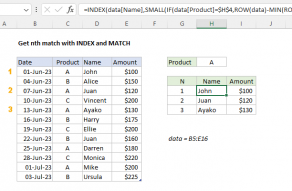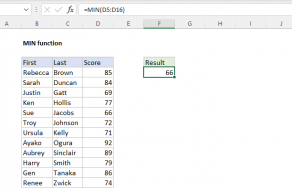Purpose
Return value
Syntax
=SMALL(array,k)- array - An array or range of numeric values.
- k - Position as an integer, where 1 corresponds to the smallest value.
How to use
The SMALL function returns a numeric value based on its position in a list when sorted by value in ascending order. In other words, SMALL can return the "nth smallest" value (1st smallest value, 2nd smallest value, 3rd smallest value, etc.) from a set of numeric data.
The SMALL function takes two arguments, array and k. Array is an array or range of numeric values. The argument k represents position or rank. For example, to return the smallest value in array, provide 1 for k. To return the fifth smallest value in array, provide 5 for k.
To get nth largest values, see the LARGE function.
Examples
In the formula below, the SMALL function returns the third smallest value in a list of five numbers provided in an array constant:
=SMALL({29,14,33,19,17},3) // returns 19
Note values do not need to be sorted. To retrieve the 1st, 2nd, and 3rd smallest values in a range:
=SMALL(range,1) // 1st smallest value
=SMALL(range,2) // 2nd smallest value
=SMALL(range,3) // 3rd smallest value
In the example shown, the formulas in G5, G6, and G7 are, respectively:
=SMALL(D5:D16,1) // returns 66
=SMALL(D5:D16,2) // returns 69
=SMALL(D5:D16,3) // returns 71
See below for more advanced formulas based on the SMALL function.
Notes
- SMALL ignores empty cells, text values, and TRUE and FALSE values.
- If array contains no numeric values, SMALL returns a #NUM! error.
- To determine the rank of a number in a data set, use the RANK function.